3D-Letters-Graphics-Design
10.00৳
Design : Choose your Customize,
Easy to cut any size to meet your demands.
#Cutting_Wall_Glass #Spider_Glass_Partition #Euro_Model_Glass #Double_Glazing_Glass
#U_Channel_Glass_Partition #Gypsum_Board_Ceiling #Mineral_Ceiling_Board
#Metal_Board_Ceiling #PVC_Ceiling_Board #Glass_Door #Hanging_Door
#Hinge_Door #Folding_Door #Hanging_Folding_Door #Shower_Door #Shower_Hinges_Door
#Hanging_Roller_Door #Sliding_Door #Sliding_Window #Protractor_Thai_Glass_Partition
#Glass_Patision #Silling_Window #Office_Patision #Textile_Section #Curtain_Wall_Section
3D-Letters-Graphics-Design
- Choose a Graphic Design Software: Select a graphic design software that supports 3D capabilities. Adobe Illustrator and Adobe Photoshop are popular choices, and there are also specialized 3D design programs like Cinema 4D. 3D-Letters-Graphics-Design
- Create New Document: Open a new document in your chosen software.
- Add Text: Use the text tool to input the letters you want to make 3D.
- Apply 3D Effects: Use the software’s 3D tools or effects to give depth to the letters. This may involve extruding the text, adding bevels, or applying other 3D effects.
- Adjust Materials and Lighting: Apply colors, patterns, textures, and lighting effects to give your 3D letters a realistic appearance. This can include shadows, highlights, and reflections.
3D-Letters-Graphics-Design
- Arrange and Compose: Position and arrange the 3D letters within your design composition. Consider factors like balance, alignment, and overall visual impact.
- Export or Use: Once you’re satisfied with your 3D letters, you can export them in a suitable file format for your specific use case, whether it’s for print, web, or any other application.
Design : Choose your Customize,
Easy to cut any size to meet your demands.
#Cutting_Wall_Glass #Spider_Glass_Partition #Euro_Model_Glass #Double_Glazing_Glass
#U_Channel_Glass_Partition #Gypsum_Board_Ceiling #Mineral_Ceiling_Board
#Metal_Board_Ceiling #PVC_Ceiling_Board #Glass_Door #Hanging_Door
#Hinge_Door #Folding_Door #Hanging_Folding_Door #Shower_Door #Shower_Hinges_Door
#Hanging_Roller_Door #Sliding_Door #Sliding_Window #Protractor_Thai_Glass_Partition
#Glass_Patision #Silling_Window #Office_Patision #Textile_Section #Curtain_Wall_Section
















Reviews
There are no reviews yet.